Actual Medicinal Product (AMP) - Product search
Select AMP from the 'Type' menu and enter the product name.
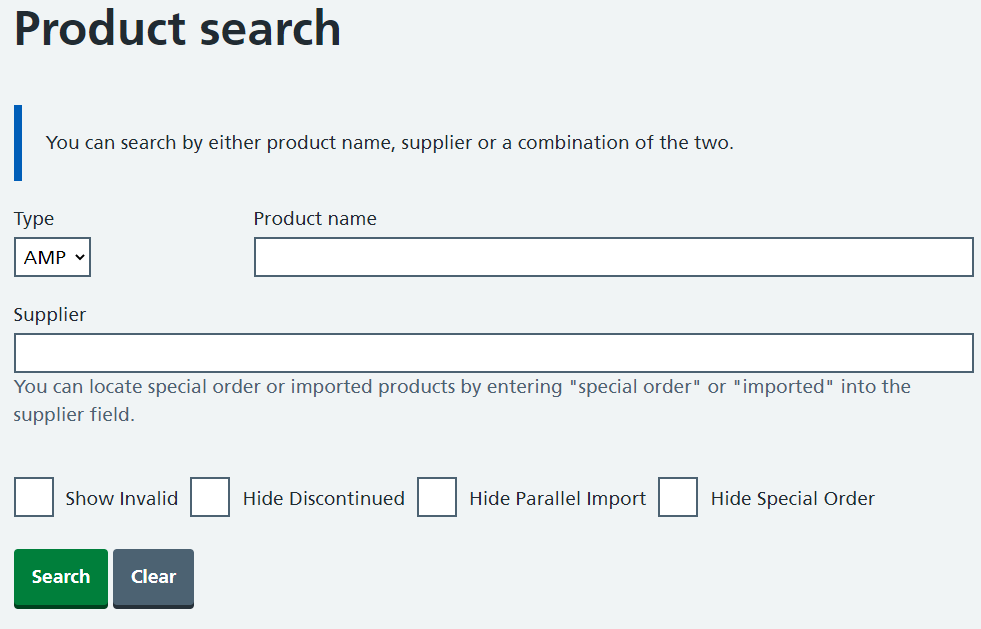
Entering the product name and choosing the search button returns a list of all products matching the search criteria.
By default, invalid products are not shown. But the results can be filtered by choosing the 'Show Invalid' filter box and selecting search.
Discontinued AMPs, Parallel Imports and Special Orders are shown by default. To hide these in the search results, choose the relevant filter box before selecting search.
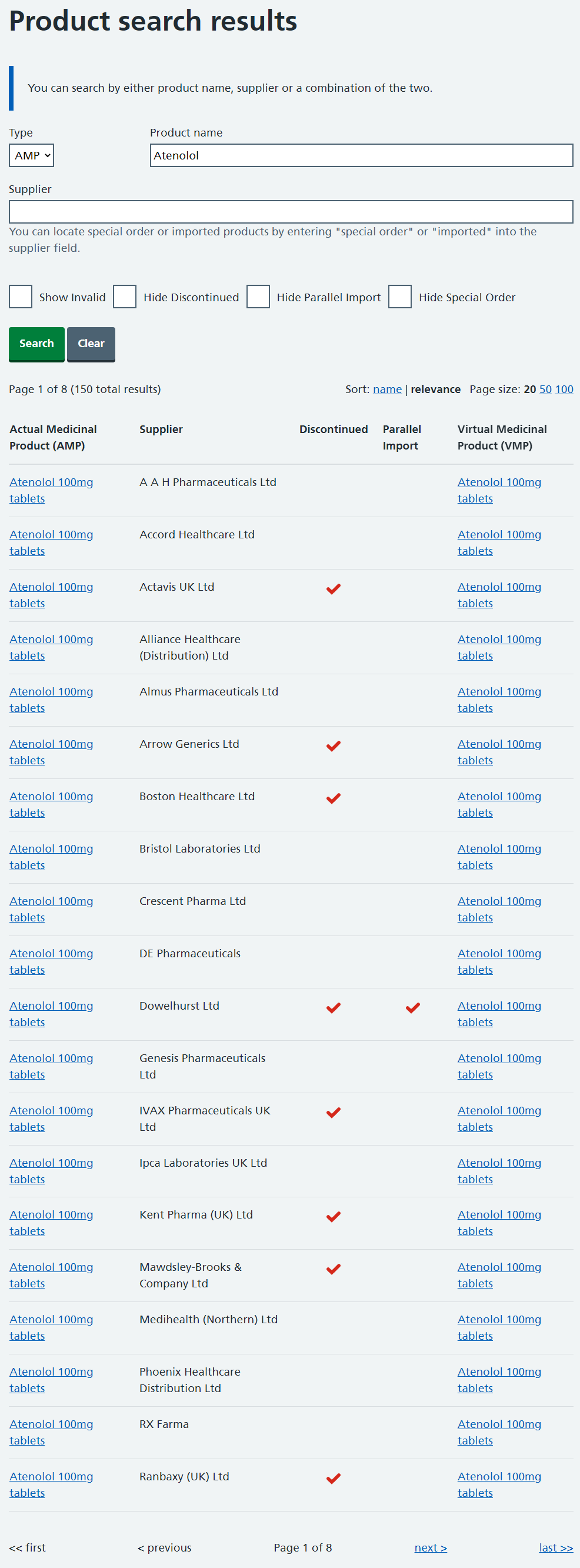
The discontinued and parallel import indicators are identified with a tick icon. If no tick is present in the discontinued column the product is not discontinued. If no tick is present in the parallel import column the product does not have a parallel import indicator.
To view an AMP select the appropriate AMP name. This will redirect to a separate page presenting further detail. For example, associated codes or a summary of attributes.
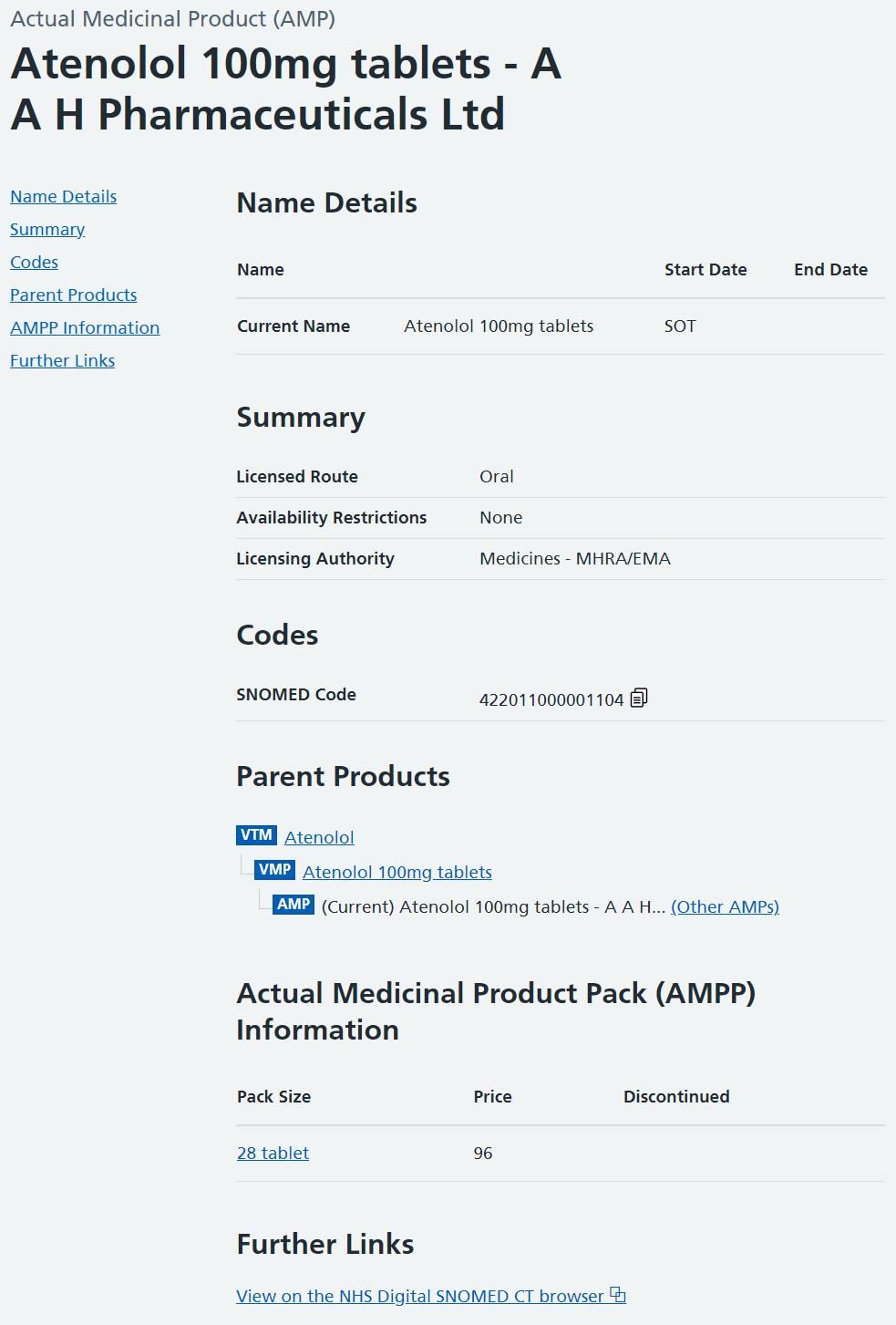
Entering the product name, as well as the name of the supplier, and choosing the search button returns a list of all products matching the search criteria.
By default, invalid products are not shown. But the results can be filtered by choosing the 'Show Invalid' filter box and selecting search.
Discontinued AMPs, Parallel Imports and Special Orders are shown by default. To hide these in the search results, choose the relevant filter box before selecting search.
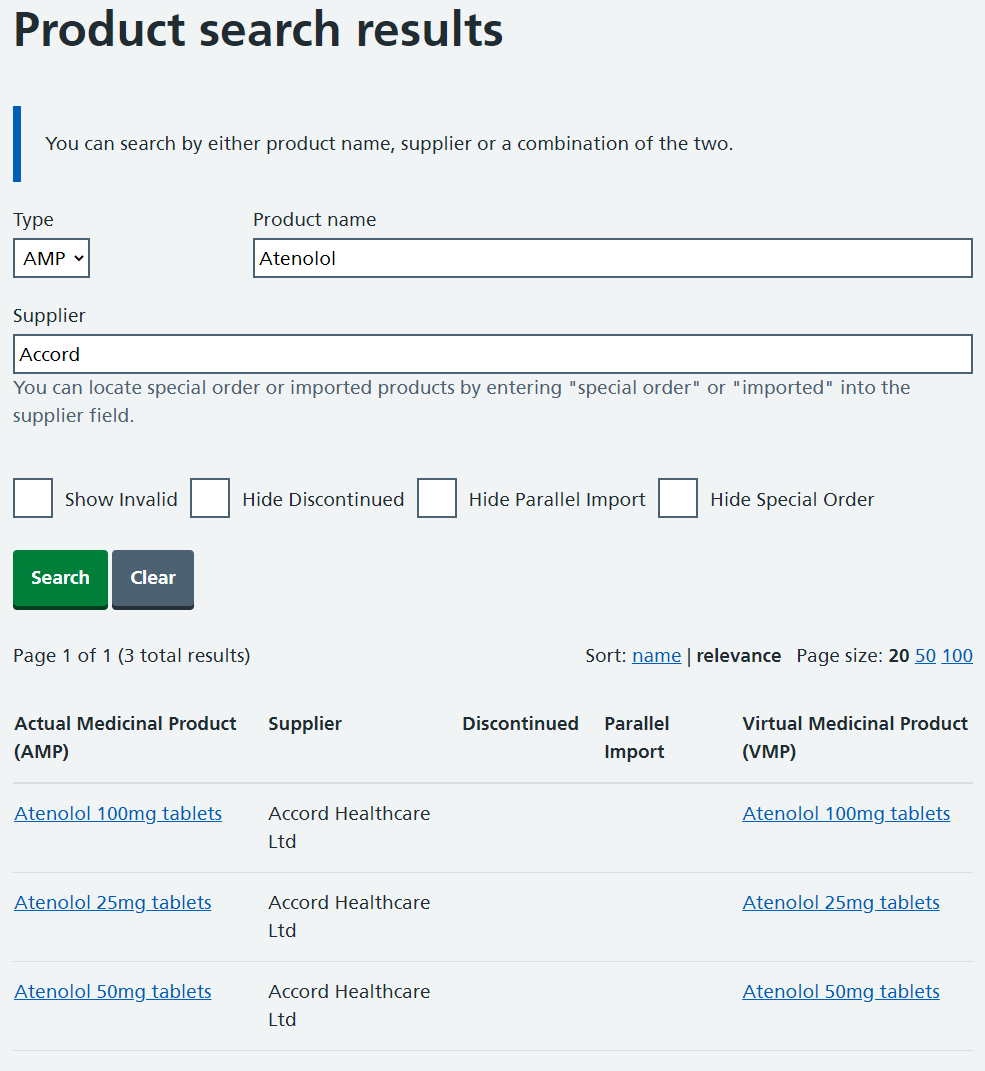
The discontinued and parallel import indicators are identified with a tick icon. If no tick is present in the discontinued column the product is not discontinued. If no tick is present in the parallel import column the product does not have a parallel import indicator.
Entering the name of the supplier only and choosing the search button returns a list of all products offered by that supplier.
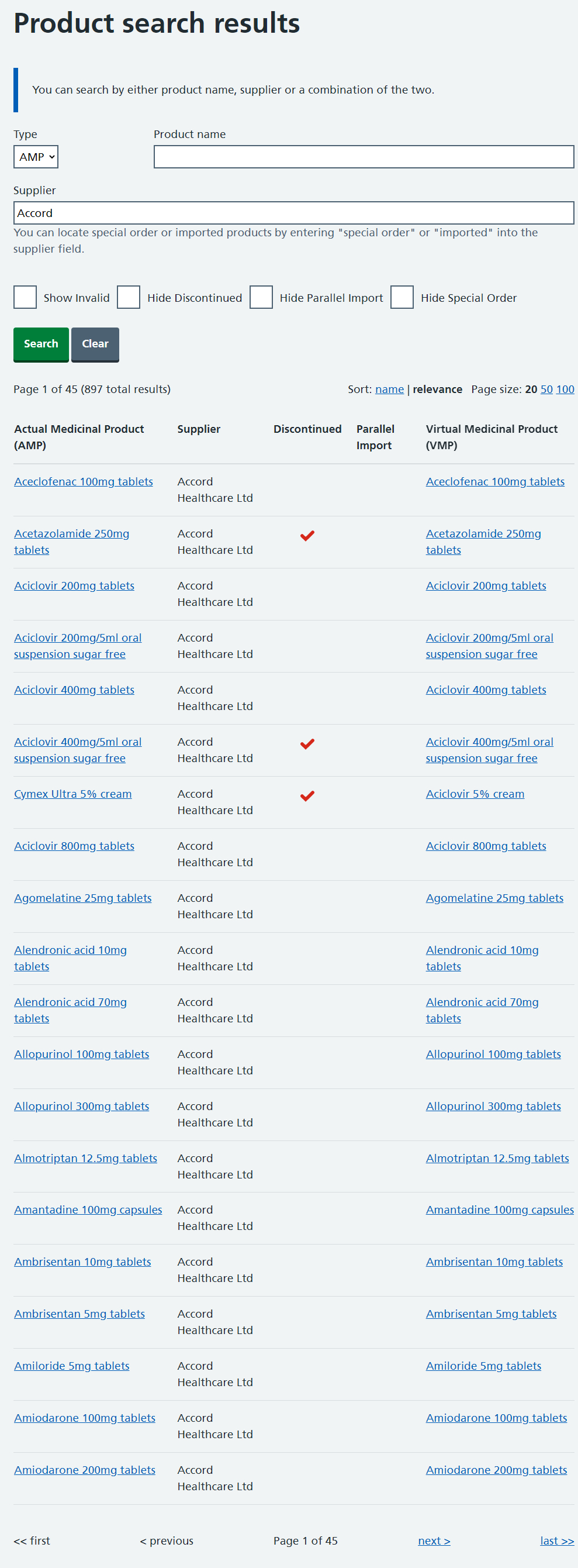
The discontinued and parallel import indicators are identified with a tick icon. If no tick is present in the discontinued column the product is not discontinued. If no tick is present in the parallel import column the product does not have a parallel import.
The Parallel Import field will display a red tick against any items which are Parallel Import.
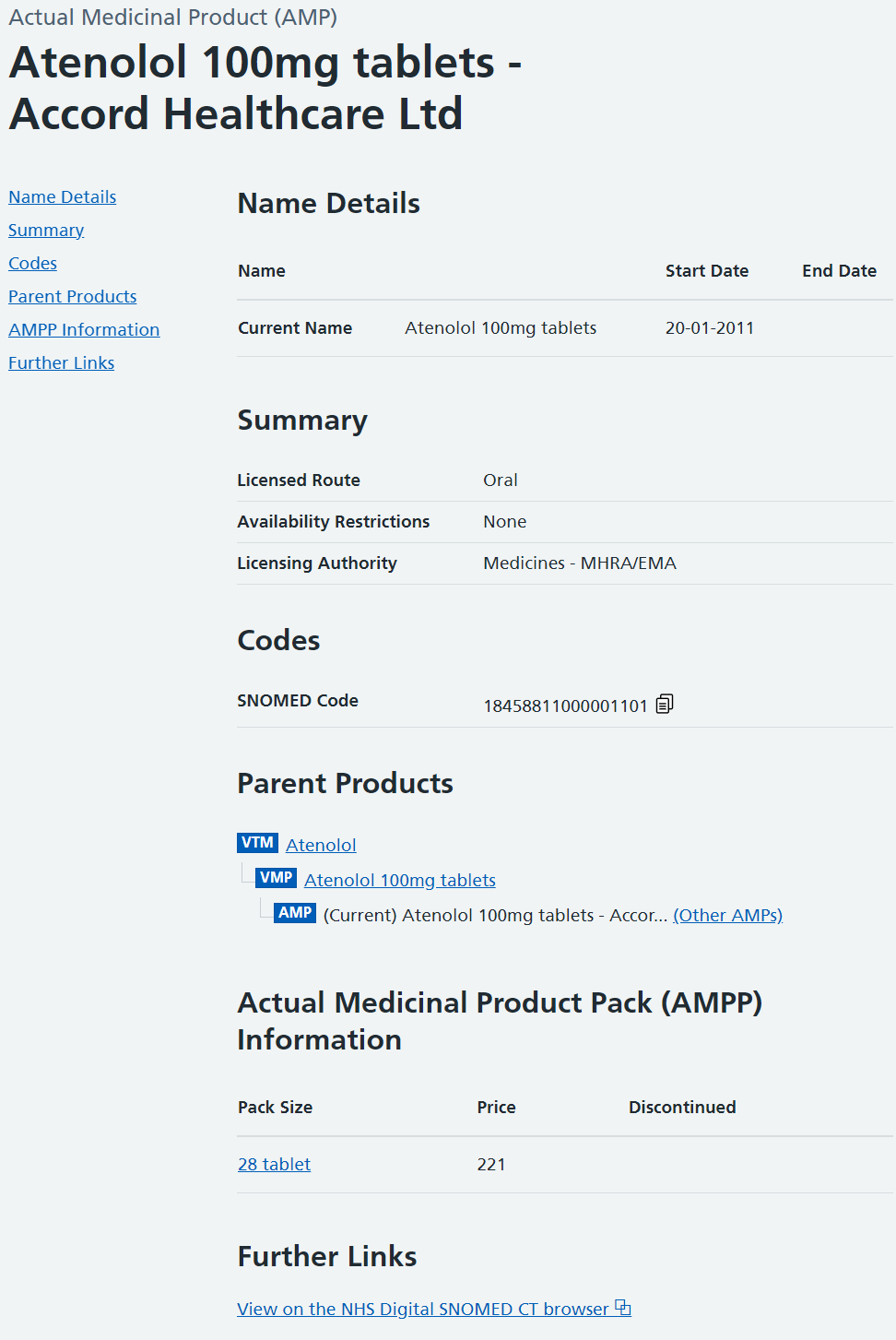
From here, more details on the parent products or further information can be accessed by selecting the relevant name from the list. Finally, pack information can be sought via the links within the 'Actual Medicinal Product Pack (AMPP) Information' section.
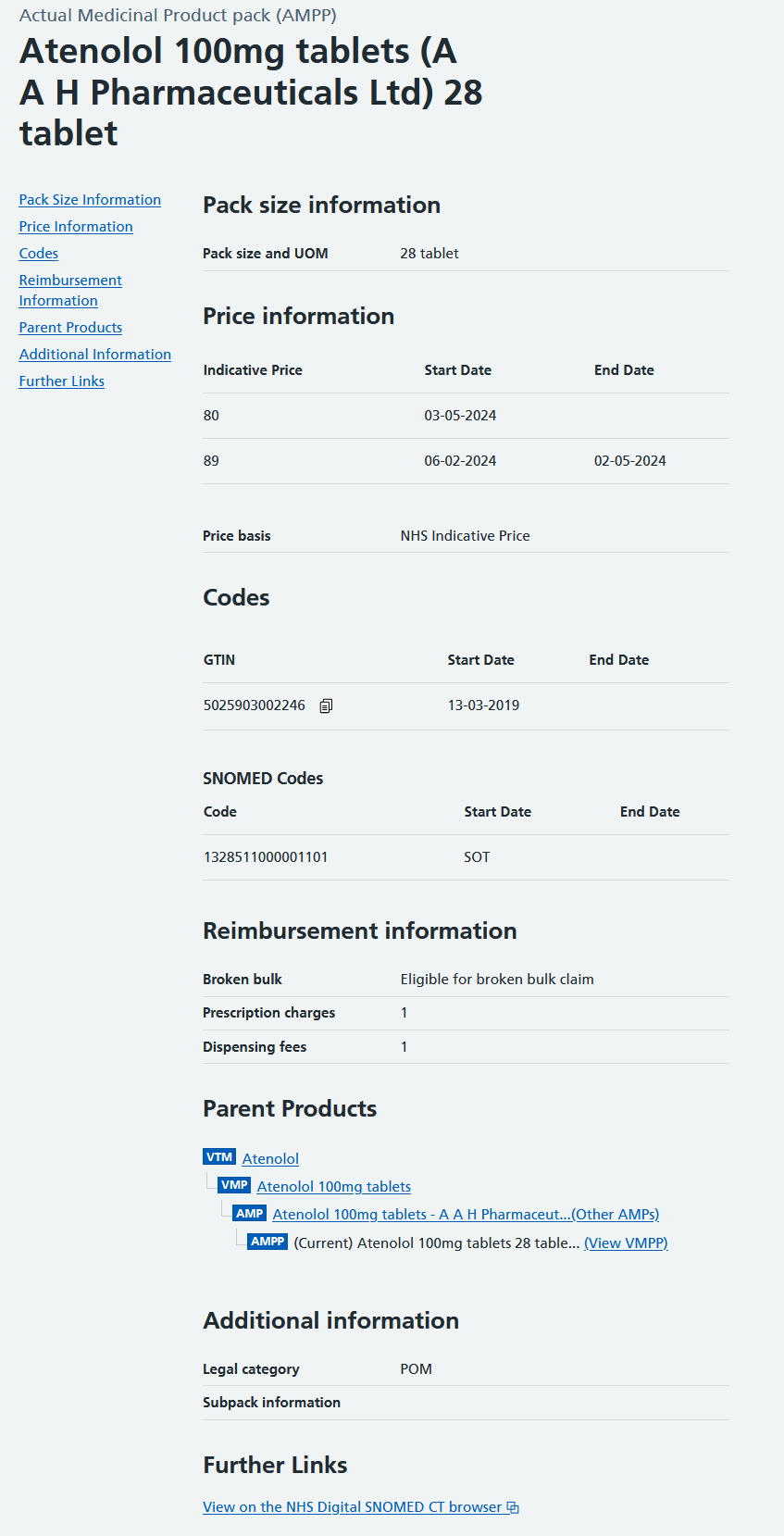
From here, more details on the parent products or further information can be accessed by selecting the relevant name from the list.
This page will display all information relating to the product. For example, if it is eligible for broken bulk claims and the special container status.